Connect oVirt to Vinchin
Add oVirt Virtual Platform
To connect oVirt to Vinchin, follow the steps below.
Go to Resources > Virtual Infrastructure > Virtual Platform page.
Click on Add button.
In the Platform dropdown list, select oVirt.
In the IP/Domain field, specify the IP address or domain name of the oVirt engine.
For the Username field, there are 2 circumstances. • If you are running oVirt version 4.5.0 or older versions, or if you had upgraded from older versions to 4.5.1 or newer, default username is “admin” and it should be used with the “internal” domain, so you should type “admin@internal” here. • If it's a fresh new installation of oVirt 4.5.1 or newer version, Keycloak is configured as a default SSO provider for oVirt Engine, you should use “admin@ovirt@internalsso” as the username.
In the Password field, please type in the password for oVirt engine admin user.
In the Name field, specify a custom name for this newly added virtual platform.
As for Engine Backup, it is optional, it can be used to backup the oVirt engine metadata.
To enable engine backup, you need to use root permission of the oVirt engine.
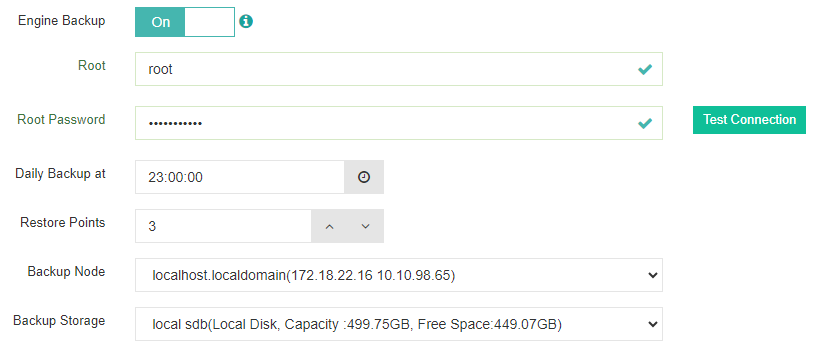
With the above settings, Vinchin Backup & Recovery will automatically backup oVirt engine at 11pm every day, and 30 backups will be saved for restore purpose.
- Click on OK to add the oVirt virtual platform.
Notice
Please make sure Vinchin backup server can access the oVirt virtual platform on ports 443, 29203 and 29204, otherwise you will not be able to add virtual platform or perform VM backup.
Get oVirt Virtual Platform Licensed for Backup
Once you have successfully added the oVirt virtual platform to Vinchin backup server, in the Virtual Platform List, the oVirt virtual platform will be listed.
If your license type is "Per CPU Sockets", the oVirt virtual platform will be in Unlicensed state, at this moment you are unable to create any backup job for the oVirt VMs.
To get the oVirt virtual platform licensed for backup, please do as follows.
- Click on the License button.
- In the Host Licensing dialog, select all hosts of the oVirt virtual platform.
- Click on License button to get the oVirt hosts licensed for VM backup.
Once the oVirt virtual platform gets licensed, you are now able to create backup jobs for the oVirt VMs.