Oracle Database Backup
Before taking database backup for your Oracle database server, a lightweight agent needs to be installed on the database server, please refer to Agents for how to install agents on your database servers.
After the agents had been installed and licensed for database backup, please follow the below steps to create database backup job.
Configure Application
After the installation of Vinchin physical backup agent on Oracle database server, users have to license the agent with database backup module.
When done installation and licensing, please open Vinchin Backup Server web console and go to Resources > Agents page, find the target agent, click on Options and then select Application to configure application settings for database backup.
Click on Configure Application button to configure the application settings.
In the Application Type dropdown list, please select Oracle.
The database instances of Oracle will be listed in the Select Instance field. For standalone Oracle database server, select the database instance and click on Next button to get the instance authenticated for backup.
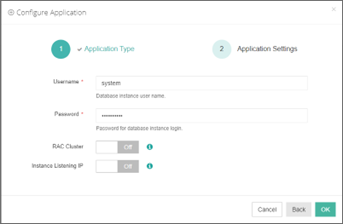
For RAC cluster, database backup agent needs to be installed on each of the cluster nodes, then add all nodes (backup agents) to Vinchin backup server.
To enable RAC cluster, turn the RAC Cluster option on, and in the Select Node field, select all the other nodes of the RAC cluster.

For the Instance Listening IP, if the backup server or the database server is on the Internet, this option needs to be turned on.

The IP address of the database instance where the agent is installed must be provided here. When done the above settings, click on OK.
When Oracle application is successfully configured, in the agents list, you should see the agent look like below.

Now you should be able to create backup jobs for the Oracle database server.
Before Backing up Oracle Database
It’s recommended to grant sysdba permission to the system user, then use system user to backup Oracle database.
The user to be used to backup Oracle database must have dba and sysdba permissions. You can login to oracle database use below commands to check user permissions.
Check if GRANTED_ROLE = DBA by using command:
select * from dba_role_privs where grantee='username';
Check if SYSDBA = TRUE by using command:
select * from v$pwfile_users where username='username';
Notice
1. If database server is Linux, the database backup agent needs to use 2 service ports: 23100, 23101. On the database server firewall, these 2 ports need to be opened for Vinchin backup server.
2. To add RAC Cluster, database backup agent needs to be installed on all the cluster nodes, and all nodes (agents) need to be added to Vinchin.
3. Choose one Oracle database agent to do Instance Authentication for the RAC cluster.
4. To back up the Oracle RAC cluster environment, run the show all command on the RMAN command line to check whether the control file snapshot is set to the shared storage.
5. Only one backup job needs to be created for one of the RAC cluster node.
6. If one or some of the RAC cluster node fail, backup will be performed on other node, there’s no need to modify the backup job under such situation.
7. Archivelog mode needs to be enabled with the database instance before taking backups.
Create Oracle Backup job
Step 1. Backup Source
First you need to select a target host from the left column, then select Oracle database instance you wish to backup, in the right column will show the instance you select. Click on Next to step 2.
Step 2. Backup Destination
A backup destination (backup storage) should be associated with this backup job.
In the Target Node dropdown list, you can select a backup node on which you want the backup data to be processed and stored.
In the Target Storage dropdown list, the storages belong to the selected backup node can be selected.
Step 3. Backup Strategies
In the General Strategy it including Schedule, Throttling Policy, Data Storage Policy and Retention Policy.
In the Schedule field, you can configure the time schedule of the backup job, you can configure the job as a Backup as Scheduled job or a Once-off Backup job.
For a once-off backup job, the job will only run for once, and only full backup will be performed. You only have to appoint a time of when to start the backup job, in the Start Time field.
For backup job type, you can schedule Full Backup, Incremental Backup, Differential Backup and Archive Log Backup.
For Oracle database must have Full Backup and Archive Log Backup. Please set the backup mode and backup schedule as per your actual demands, then please click on Next to continue.
Throttling policy is optional. It can be used to limit the transmission speed during database backup if needed.
There are 2 options in Data Storage Policy section, Data Deduplication and Data Compression. By enabling these 2 options, the backup data will be deduplicated and compressed before saving into backup storage.
For the retention policy of the database backup, there are 2 retention mode, retain the database backups according to Number of Restore Points or Number of Days.
For the retention mode Number of Restore Points, the restore points will be counted by full restore points, including the differential backups and log backups dependent on this full backup.
For retention mode Number of Days, Vinchin Backup Server will save the restore points within the specified number of days.
When the retention policy is triggered, the outdated restore points will be purged to comply with the retention policy.
In the transmission Strategy, you can choose to enable Encrypted Transmission for data safety.
The backup data will be transferred through LAN by default.
Advanced Strategy allows you to configure Backup Archivelog of last (days), Delete Archivelog, Oracle Compression and Multithreaded transmission.
Backup archivelog of last(days): The default value of the recent archivinglog days is associated with the frequency of archiving log backup set in the schedule policy. e.g. if Archive Log Backup set to Daily, default is 2 days. If Archive Log backup set to every week, default is 8 days. If Archive Log Backup set to Monthly, default is 31.
Delete Archivelog: enabled delete archivelog can delete backed up archivelog file from database server, reclaim archive space from the database server. If disabled this option, database admin needs manually delete archivelog files.
Oracle Compression: provide by Oracle to reduce data transfer, data backup time and save backup storage, disabled by default.
Multithread: backup data will be transferred over multiple channels to improve the backup speed. The default value is 1, and the maximum value is 6.
Notice
If Delete Archivelog is disabled, DBA must manually delete archivelog files regularly, otherwise, production database crash may occur once space is fulfilling with archive log files. It is recommended to enable this function.
Step 4. Review & Confirm
After completing the above mentioned settings, you are able to review and confirm the settings in one screen. A job name can be specified for identification of the database backup jobs, and by clicking on the Submit button to confirm the creation of the backup job.