MySQL Database Backup
Before taking database backup for your MySQL database server, a lightweight agent needs to be installed on the database server, please refer to Agents for how to install agents on your database servers.
After the agents had been installed and licensed for database backup, please follow the below steps to create database backup job.
Configure Application
After the installation of Vinchin physical backup agent on the MySQL database server, users have to license the agent with a database backup module.
When done with installation and licensing, please open Vinchin Backup Server web console and go to Resources > Agents page, find the target agent, click on Options, and then select Application to configure application settings for database backup.
Click on the Configure Application button to configure the application settings.
In the Application Type dropdown list, please select MySQL and then click on Next.
In the Applications Settings screen, please configure the following settings.
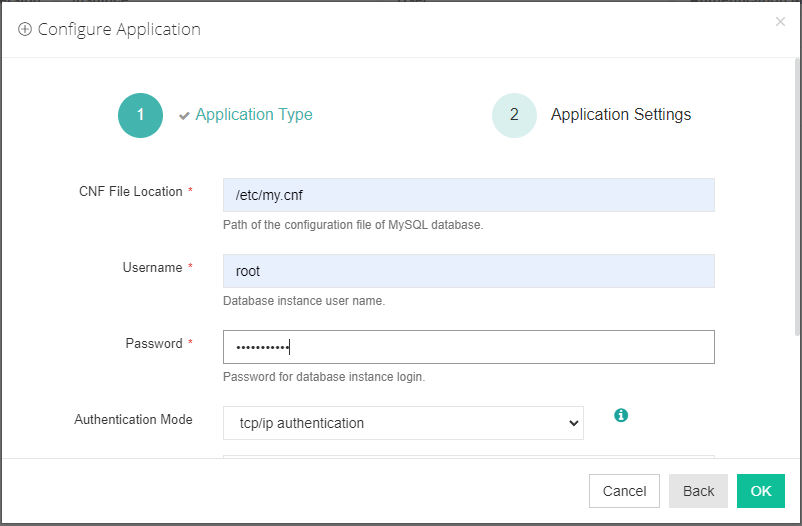
In the CNF File Location field, please type in the file path of the MySQL cnf file. Providing database administrator username and password. Vinchin provides two authentication modes: tcp/ip authentication and sock file authentication. If connecting to MySQL via tcp/ip authentication, the default IP address is 127.0.0.1, default port is 3306 (please fill in the IP address and port based on the actual situation). If connecting to MySQL via sock file authentication, the default hostname is localhost, and the sock file path is filled in according to the actual situation. Leave the IP Address and Port number with the default value and click on OK to complete the application configuration.
When the MySQL application is successfully configured, in the agents' list, you should see the agent look like below:

Now you should be able to create backup jobs for the MySQL database server.
Before Backing up MySQL Database
If you want to run MySQL log backup, the MySQL database needs binary logging enabled. You can check with the below command from the MySQL database command line interface.
show variables like ‘%log_bin%’;
If you got log_bin value as on, which means binary logging is enabled.
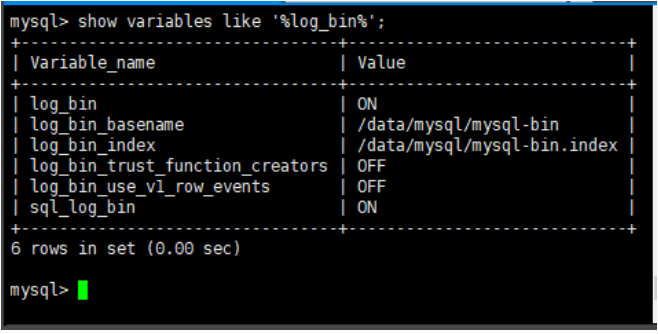
If binary logging is not enabled, it needs the database administrator to enable it.
Create Backup Job
Step 1: Backup Source
First, select the backup source from the left column, then select the MySQL database instance you wish to backup, in the right column will show which instance you selected, click on Next to step 2.
Step 2: Backup Destination
A backup destination (backup storage) should be associated with this backup job.
In the Target Node dropdown list, you can select a backup node on which you want the backup data to be processed and stored.
In the Target Storage dropdown list, the storage belonging to the selected backup node can be selected.
Step 3: Backup Strategies
In the General Strategy includes Schedule, Throttling Policy, Data Storage Policy, and Retention Policy.
In the Schedule field, you can configure the schedule of the backup job. You can configure the job as a Backup as Scheduled job or a Once-off Backup job.
For a Once-off backup job, the job will only run for once, and only full backup will be performed. You only have to appoint a time of when to start the backup job, in the Time Schedule field.
For backup job type, you can schedule Full Backup, Incremental Backup, and Log Backup. Here we take these three Backups as an Example. Please set the backup mode and backup schedule as per your actual demands, then please click on Next to continue.
Throttling Policy is optional. It can be used to limit the transmission speed during database backup if needed.
There are 3 options in the Data Storage Policy section, Data Deduplication, Data Compression, and Data Encryption. By enabling Data Compression and Data Deduplication, the backup data will be deduplicated and compressed before saving it into backup storage. By enabling Data Encryption, the backup data will be encrypted in the backup storage.
For the retention policy of the database backup, there are 2 retention modes, retain the database backups according to the Number of Restore Points or Number of Days.
For the retention mode Number of Restore Points, the restore points will be counted as full restore points, including the incremental backups and log backups dependent on this full backup.
For retention mode Number of Days, Vinchin Backup Server will save the restore points within the specified number of days.
When the retention policy is triggered, the outdated restore points will be purged to comply with the retention policy.
In the transmission Strategy, you can choose to enable Encrypted Transfer for data safety. The backup data will be transferred through LAN.
Step 4: Review & Confirm
After completing the above-mentioned settings, you can review and confirm the settings on one screen.
A job name can be specified for identification of the database backup job, and by clicking on the Submit button to create the backup job.