LAN-free Path
Vinchin Backup & Recovery supports VM LAN-free (SAN) backup over Fibre Channel, iSCSI, NFS and Ceph. To implement LAN-free backup and restore, Vinchin backup server/node needs to meet the following requirements:
Vinchin backup server/node is installed on a dedicated physical server.
For fibre channel SAN, the physical server needs a fibre channel HBA (Host Bus Adaptor) interface card installed for being able to connect to the fibre channel SAN via the FC switch.
For iSCSI and NFS (IP SAN), the physical server needs an extra NIC to be able to connect to the storage area network via the storage network switch.
LAN-free path needs to be configured from the Vinchin Backup & Recovery web console.
For the following virtual platforms, if they are running on FC, iSCSI and NFS backend storage, to run LAN-free backup, LAN-free path needs to be configured.
- Citrix Hypervisor (XenServer) (FC, iSCSI, NFS)
- OLVM (FC, iSCSI)
- oVirt (FC, iSCSI)
- Promox VE (FC, iSCSI, NFS)
- RHV (FC, iSCSI)
- VMware vSphere (FC, iSCSI, NFS)
- XCP-ng (FC, iSCSI, NFS)
For OpenStack running on FC, iSCSI or Ceph backend storage, and other virtual platforms running on Ceph backend storage, please contact Vinchin Support team for more information of implementing LAN-free backup.
To add LAN-free path, please follow the instructions below.
Notice
If your Vinchin backup infrastructure consists of backup server and node(s), in the Node IP/Domain dropdown list select a node on which you wish the LAN-free path to be added, it is recommended to add the LAN-free path to both the backup server and backup node(s), otherwise if the LAN-free path is add to a specific node, when creating VM backup jobs, in the second step when selecting backup destination, the target node should also be the same one which you had configured LAN-free.
Warning
Please be cautious when adding LAN-free paths, the production LUNs should only be added as LAN-free paths, please DO NOT add them as Vinchin storage repository, otherwise you might lose all your production data!
Fibre Channel
From Vinchin Backup & Recovery web console, on the Resources > Virtual Infrastructure > LAN-free page, click on Add button to add a fibre channel LAN-free path.
In the Storage Type field, please select Fibre Channel.
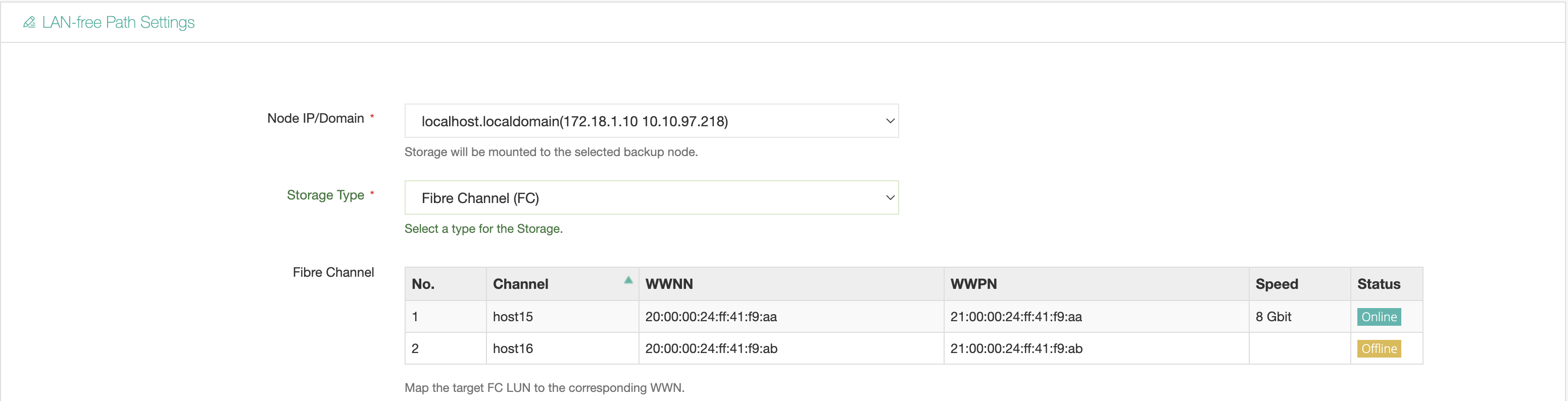
Now Vinchin Backup & Recovery will detect the fibre channel and the wwpn of the HBA interface card, use these information to map the LUN of the production storage to Vinchin from the storage server management interface.
Below is an example of mapping an FC LUN of NetApp to Vinchin.
Step 1: Open the web console of NetApp storage server.
Step 2: Go to HOSTS > SAN Initiator Groups, click Add.
Step 3: In the Add Initiator Group dialog, specify a name in the NAME field, in the STORAGE VM dropdown list, please select the FC storage VM, under the INITIATOR GROUP MEMBERS, please select Host Initiators, then click on Add Initiator to add the wwpn of Vinchin server/node. When done, click on Save to submit.
Step 4: Go to STORAGE > LUNs, select and edit the LUN which is being used as the virtual platform datastore. In the Host Information (HOST MAPPING) list, find the initiator group of Vinchin server/node and get it selected. When done, click on Save.
When done the above settings on NetApp, please go back to Vinchin web console on the Resources > Virtual Infrastructure > LAN-free page again. Click on Add button and then select Fibre Channel on the Storage Type field.
Now in the Storage Resource list, you should see the LUN mapped from NetApp to Vinchin, select it and name this LAN-free path and click on OK to submit.
iSCSI
From Vinchin Backup & Recovery web console, on the Resources > Virtual Infrastructure > LAN-free page, click on Add button to add an iSCSI LAN-free path.
In the Storage Type field, please select iSCSI.

Now Vinchin Backup & Recovery will display the iSCSI Qualified Name (IQN), use the IQN to map the LUN of the production storage to Vinchin from the storage server management interface.
Below is an example of mapping an iSCSI LUN of NetApp to Vinchin.
Step 1: Open the web console of NetApp storage server.
Step 2: Go to HOSTS > SAN Initiator Groups, click Add.
Step 3: In the Add Initiator Group dialog, specify a name in the NAME field, in the STORAGE VM dropdown list, please select the iSCSI storage VM, under the INITIATOR GROUP MEMBERS, please select Host Initiators, then click on Add Initiator to add the IQN of Vinchin server/node. When done, click on Save to submit.
Step 4: Go to STORAGE > LUNs, select and edit the iSCSI LUN which is being used as the virtual platform datastore. In the Host Information (HOST MAPPING) list, find the initiator group of Vinchin server/node and get it selected. When done, click on Save.
When done the above settings on NetApp, please go back to Vinchin web console to continue the LAN-free path settings, in the iSCSI Server field, please type in the IP address of the iSCSI storage server, then click on Scan Target button.
When the iSCSI LUN is discovered, the target LUN will be displayed, please select the iSCSI LUN then click on OK to submit.
NFS
Before adding an NFS LAN-free path, please add the IP of Vinchin backup server/node into the export policy of the NFS share. The IP should be the NIC which is dedicated for running LAN-free backup instead of the LAN NIC. And please also make sure grant both read and write permissions to Vinchin backup server/node, because VM backup process requires read permission while restore process requires write permission.
To add an NFS LAN-free path, open Vinchin Backup & Recovery web console, on the Resources > Virtual Infrastructure > LAN-free page, click on Add button.
In the Storage Type field, please select NFS.
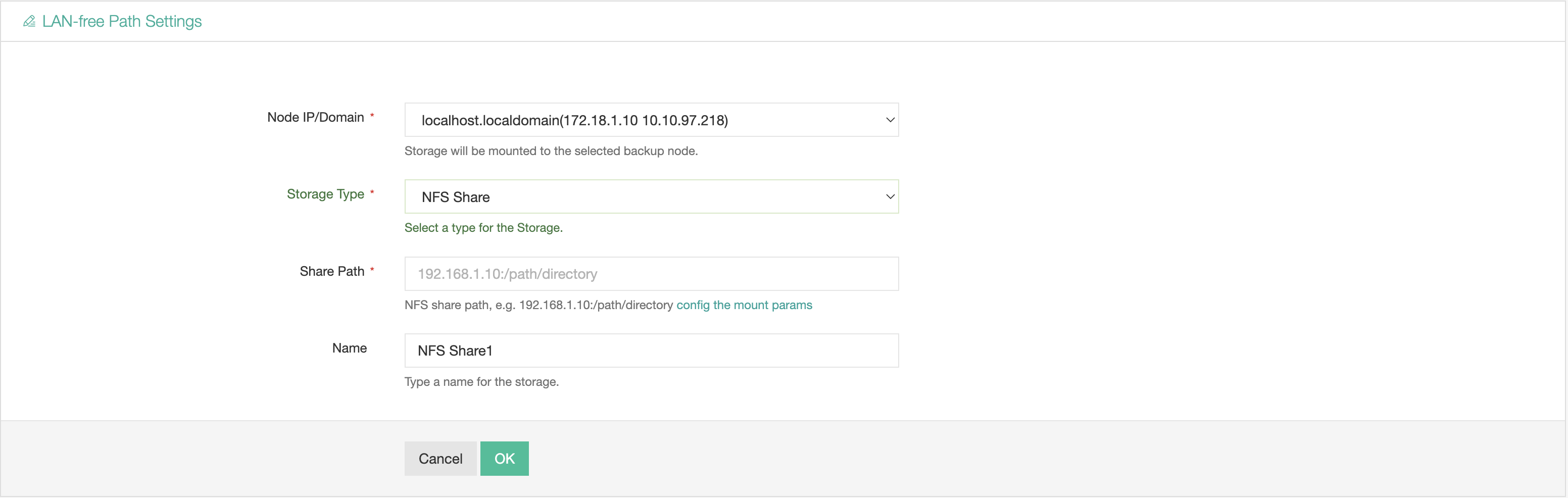
In the Share Path field, simply input the NFS share path then click on OK to submit.