Manage Exchange Backup Data
The exchange backup data can be managed from Application Backup > M365 Backup > Backup Data page.
View Backup Data
By default, all exchange backups of all backup nodes from Vinchin backup agents will be displayed, if you wish to view backups of a specific backup node, please select a node from the dropdown list. The exchange backup data is organized with a exchange server -> exchange backup job -> restore point structure as shown below.
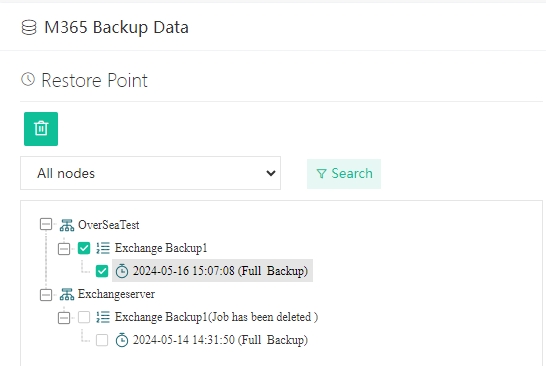
Each restore point is named with the timestamp of its creation and will be marked with its backup type. To view more information of the restore points, simply click on the exchange server name, all the restore points of the selected exchange server will be listed on the right with more detailed information.
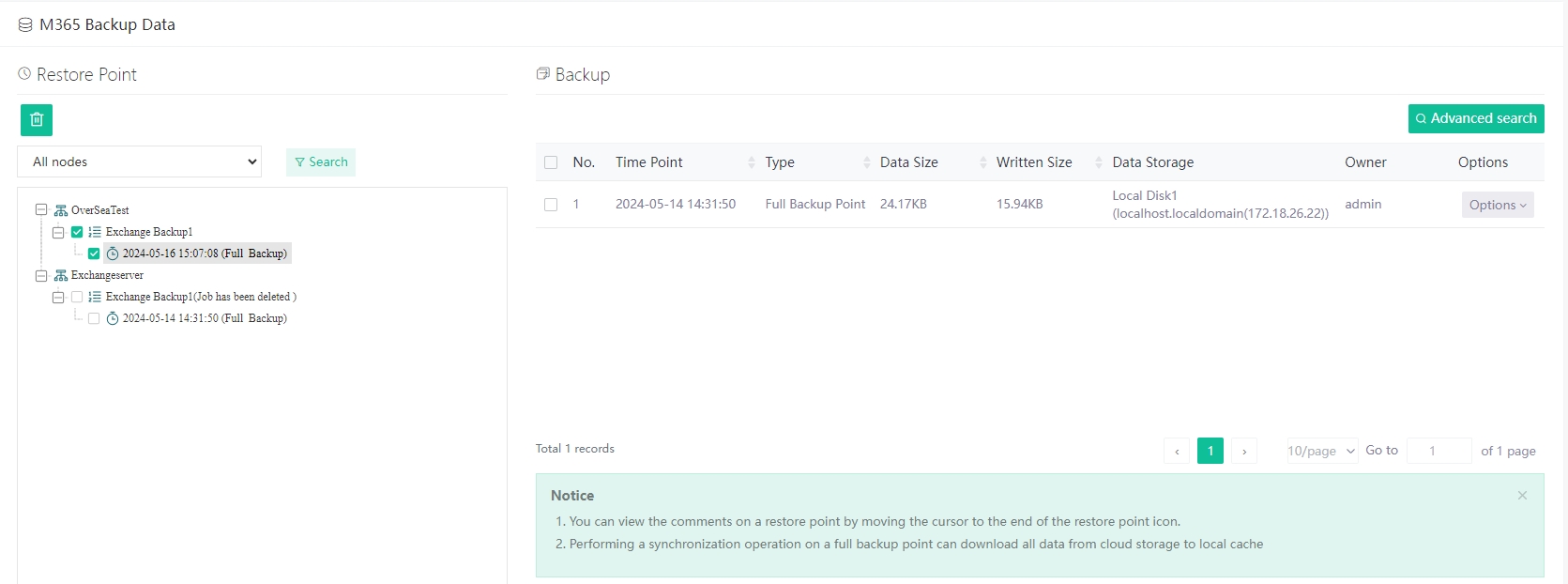
You can get more information like the actual data size, written size and the storage which is used to store the exchange backup data. To search specific restore point(s), you can use the Search button on the left or use the Advanced search button at the right side of the restore point list.
Retention Tags
The purpose of using the retention tags is to avoid the general retention policy from purging some specific backups and keep them for a longer time period.
For exchange backup data, you can set F: forever retention tag for the full restore points (incremental restore points does not support setting retention tag). The F tag can only be manually set. To manually set retention tags, please go to Application Backup > M365 Backup > Backup Data page. By selecting a exchange from a backup job, all the restore points will be listed on the right, find the restore point which you wish to set/unset retention tags and click Options button, and then select Set Retention Tag.
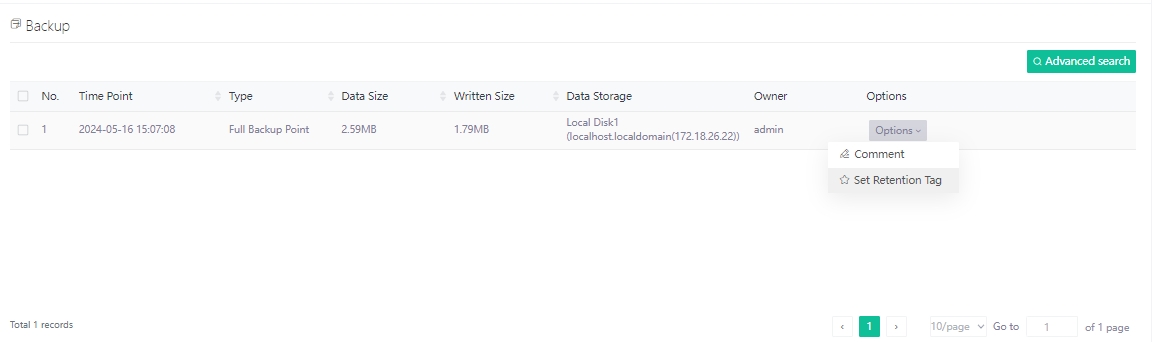
Check the Forever Retention Tag option and click OK to set the retention tag, once a the restore point has a forever retention tag set, it will be kept permanently until users unset the tag.
Delete Backup Data
We recommend configuring comprehensive retention policy for the Exchange backup jobs to automatically purge the out-of-date backups instead of manual deletion of the backup data. It is a highly risk operation by deleting the backup data manually. If you have to do this, please follow the below instructions.
To delete Exchange backup data, please go to Application Backup > M365 Backup > Backup Data page.
From the left side tree view, select a full restore point (incremental or differential restore points cannot be selected) and click on the Delete button to delete the backups. The dependent incremental or differential restore points will also be deleted along with the full restore point. You will need to provide your login password to confirm the deletion. Once the data is deleted, it is unrecoverable!