Create Backup Copy Job
Vinchin Backup & Recovery enabled backup copy for the following types of backup data.
- VM
- File
- Database
- Server
- NAS
- Public Cloud
- S3
- Exchange
To create a VM copy job, please go to Data Resilience > Copy > Copy page, then follow the below steps to create the VM copy job.
Step 1: Select Copy Source
To select the backup copy source, first please select the type of copy asset and configure the copy source as Backup Job, Copy Job, Backup Data or Copy Data. Also, the storage where backup/copy data is located can be filtered.
Users can directly select offsite copy job or restore points as the source to create new copy job for migrating off-site copy data.
If the backup or copy job has been deleted or it's a once-off backup job, you can filter the backup data by selecting Restore Points.
You can select the copy source either way as per your convenience. Once the copy source is selected, please click on Next button to continue.
Step 2: Copy Destination
For the Copy Destination, Target storage can be stored in the On-site Storage, Off-site Storage and Cloud Object Storage.
An on-site backup copy storage is a storage that had been added to local Vinchin Backup Server or local Vinchin Backup Node.
An off-site backup copy storage is a backup storage added to remote site Vinchin Backup Server deployed in another location.
A Cloud Object Storage is a storage added on Vinchin Backup Server web console as Copy & Archive usage and it is not directly mounted onto any Vinchin nodes.
When you select the target storage as Off-site storage or Cloud Object Storage, the Compute Node needs to be specified to proceed to the copy job.
Please select the corresponding storage destination as per your actual deployment and requirements.
Step 3: Copy Strategy
General Strategy
Under the General Strategy tab, you can setup the Copy Type, Schedule , Throttling Policy, Retention Policy.
In the Source Type dropdown, you can select the copy source as Mirror Copy or Synthetic Copy.
Mirror Copy: entire backup/copy chain will be replicated completely without the data merging.
Synthetic Copy: the latest backup/copy chain will be merged in to a full restore point for generating a new copy chain. Synthetic copy function is compatible with the public cloud, VMs and server backup data.
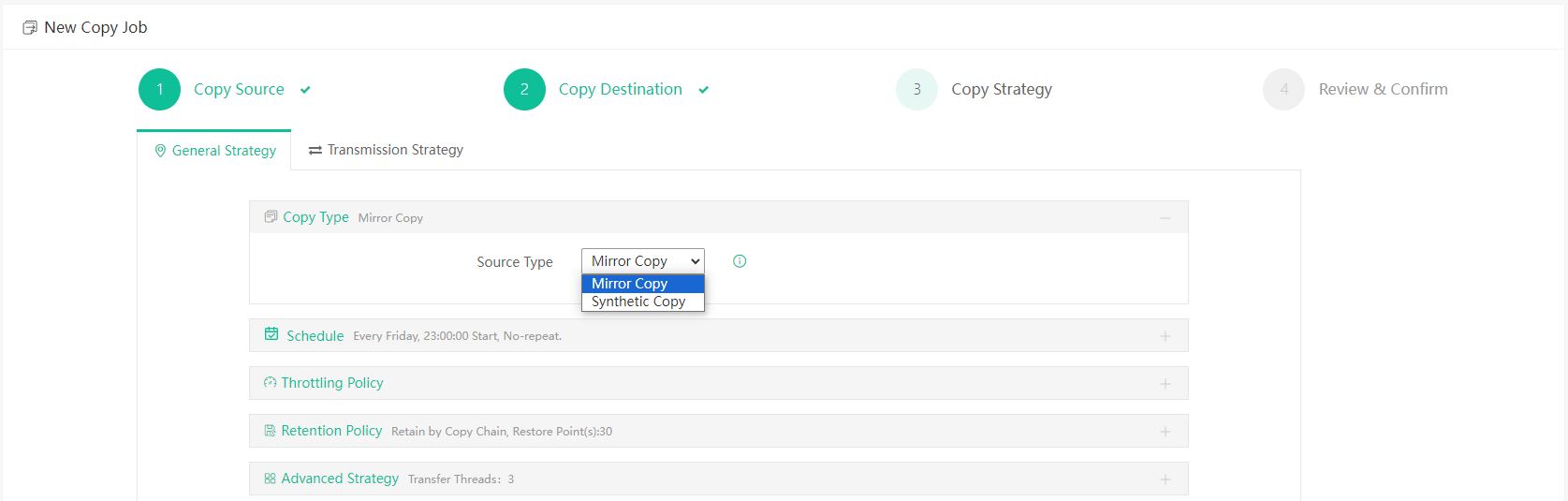
If the Synthetic Copy is selected, users need to configure Backup Chain Length as Number of Restore Points or Unlimited. When Number of Restore Points is set, it will limit the number of incremental copy restore points to make sure the copy data availability. So if the Restore Points is selected and when the number of restore points equals the set length of the data chain, the next copy job will be downgraded to synthetic copy (full restore point will be generated).
In the Mode dropdown list, you can choose to setup a Copy as Scheduled job or a Once-off Copy job.
If you wish the backup copy to run regularly as per the backup job runs, please set Copy as Scheduled, otherwise set Once-off Copy to run the copy job for only once.
As for the schedule of the copy job, it is recommended to run the copy job right after the associated job finishes. For example, the backup job runs at 11 PM each day, and it takes approximately 2 hours to complete the backup job, so you can set the copy job to start 3 or 4 hours later than the backup job.
For Throttling Policy, it’s optional, only if the copy jobs will bring network or I/O overload to your production environment, you can configure the throttling policy accordingly. The throttling policy can be configured as Customized Policy or [Select Global Policy].
In the Copy Data Retention Type you can select Retain by Copy Point or Retain by Copy Chain for retention policy. But when selecting Mirror Copy type or Storage is Cloud Object Storage then Retain by Copy Chain is the only available option.
Retention Mode can be used to define how long the copy data to be reserved in the copy storage, Number of Restore Points mode is selected by default. When the Copy Data Retention Type is Retain by Copy Chain, this means that one backup chain corresponds to one Restore Point.And the data will not be merged.


By specifying the number of Transfer Threads, you can enable multithreaded transmission to improve the processing speed of the copy job. The default value for multithreaded transmission is 3, even if you can set the value from 1 to 8, but usually 3 threads will be enough.
After done the settings, click on the Next button to continue.
Notice
If the Cloud Object Storage is selected as the Target Storage for copy job, the Copy Data Retention type can't be set as Retain by Copy Point, because this storage type doesn't support the data merging.
Synthetic copy is compatible with VMs, Server and Public Cloud type data assets.
Only the VMs, Server and Public Cloud type data asset can be retained by copy points, while others will be retained by copy chain.
Transmission Strategy
Transmission Strategy contains some transmission options for the copy job.
Encrypted Transfer: use the RSA encryption algorithm by default to transfer the copy data for the data security.
Source Incremental: to reduce the size of data transmitted by comparing the hash values of the copy source and reduce the network bandwidth usage.
Compresses Transfer: Compresses Transfer can be configured to a different level, Quick Compression, Standard Compression, Maximum Compression and Ultimate Compression. With different compression level, the copy jobs will have different compression efficiency, the higher the level, the more system resources will be needed.
Retry Attempts and Retry Interval ensure the copy job continues to proceed within the set retry attempts and retry interval when the network connection the copy storage is not well.
Retry Attempts: the number of retry attempts for reconnecting when the network connection is lost. The default number of retry attempts is 60, with a maximum of 999 and a minimum of 0, where 0 represents infinite retries.
Retry Interval: retry interval can be specified between each attempt when the network is disconnected during copy job execution to avoid copy job failure. The default reconnection interval is 30 seconds, with a maximum interval of 60 seconds and a minimum interval of 5 seconds.
If your backup server has multiple networks connected, in the Transfer Network dropdown list, you can select a dedicated network to carry out the data transmission.
Notice
Source incremental feature is compatible with VMs, Server and Public Cloud type data assets.
Step4: Review & Confirm
After completing the above-mentioned settings, you are able to review and confirm the settings in one screen. A job name can be specified for identification of the copy jobs, and by clicking on the Submit button to confirm the settings and create the copy job.