Email Notification
Email Notifications can be enabled to send various kinds of notifications and reports of Vinchin backup server to the administrator and other recipients for users to be informed of the running status of Vinchin backup services.
To enable email notification, first make sure you had specified an Email address from admin > Account Settings on the top right of Vinchin backup server web console, then go to System > System Seetings > Notification page, click on Email Test to complete the mail server settings.
To configure your outgoing mail services, the mail server can be POP3, IMAP or SMTP, you can choose one of the mail server type and configure the mail service as per the instructions of your mail service provider.
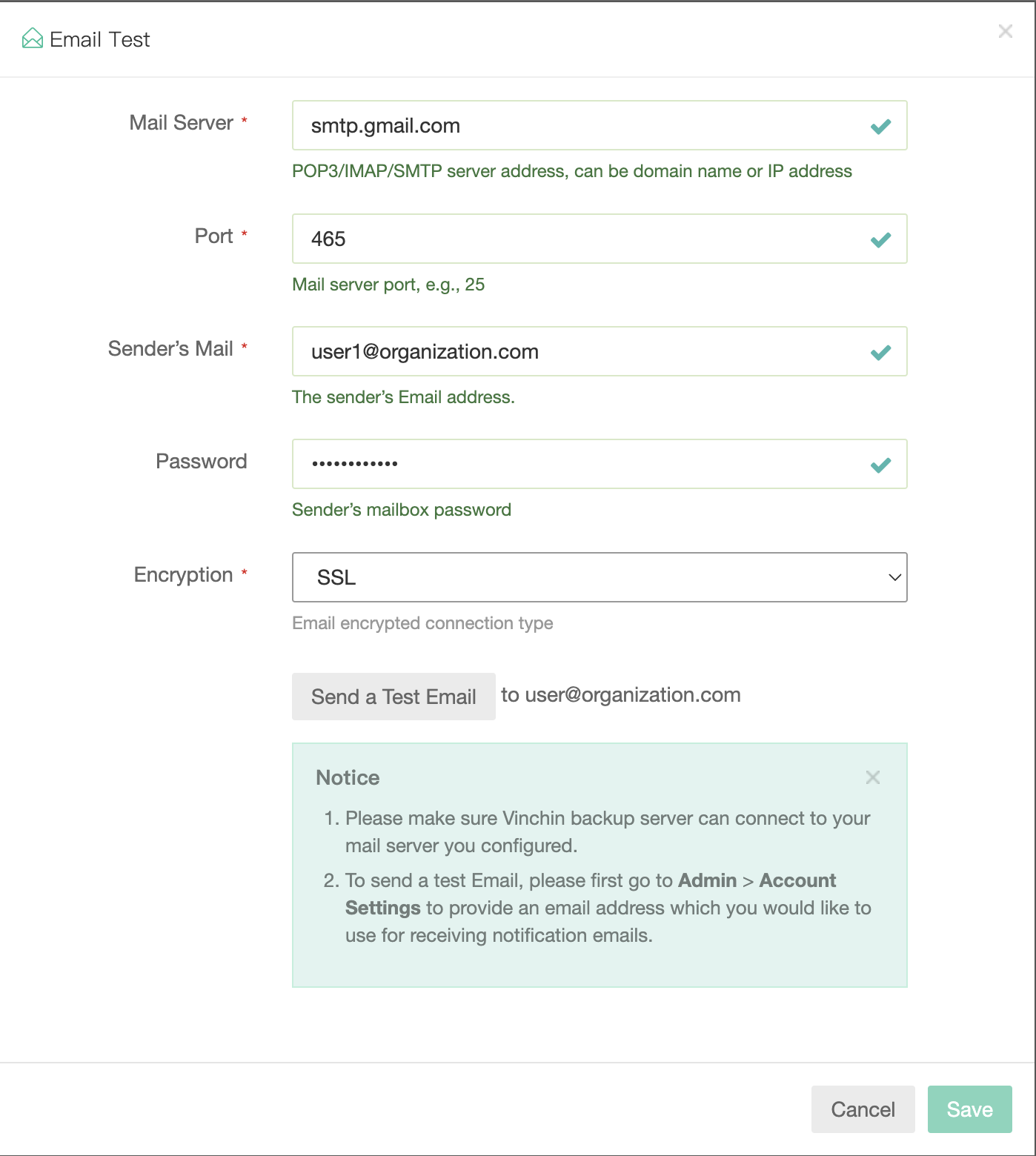
In the above example, Gmail SMTP is used as the outgoing mail server. The Mail server should be smtp.gmail.com, Encryption should be SSL or TLS, the Port number should be 465 or 587, and you must configure a mail account here as the sender.
After this, you can click on Send a Test Email to test the mail services. The recipient of the test email is the current user, whose Email address is configured in the account settings.
You should now receive a test email which the sender should be the email you configured when setting up the mail services. After you had received the test email please save the mail service settings, then you are able to enable Email notifications. Once enabled, you are able to configure how the notifications to be sent.
System Alert is not enabled by default, you may enable it if required. The system level notice, warning and error messages are configurable to be sent to specific user(s) via emails.
It is recommended to enable sending critical system level notifications, as users don’t have to pay much attention on the system level notices.
The Job Alerts can be enabled to send backup/restore job level notifications, including job success notices, warnings or errors of the jobs.
Verification Report can be enabled to send reports of the backup verification results.
Reports can be enabled to send reports of the storage usage and VM protection status on a specific time point or multiple time points on daily, weekly, monthly and yearly basis.
After setting up the notification types and timing, in the Email address field you can optionally enter more user email addresses to add them to the email notification mailing list. The email address of your own is not needed to be added from here.
The system alerts and reports will be sent to the system administrator by default. The job alerts will be sent to the job creator by default. The newly added recipient will receive all the enabled notifications.