Manage Virtual Platforms
Add and Manage Virtual Platforms
Before you can take backups of your VMs, you must connect your virtual platform to Vinchin Backup & Recovery and get it licensed for backup. Please refer to VM Backup & Restore to get your virtual platforms connected and licensed.
After adding the virtual platforms to Vinchin Backup & Recovery, you can find and manage them on the Resources > Virtual Infrastructure > Virtual Platform page.
To edit a virtual platform connection settings, please click on the Edit button to edit the connection settings of the virtual platform, or click on the Delete button to delete the virtual platform from Vinchin Backup & Recovery. The virtual platform cannot be deleted when it has VMs included in a backup job. You must delete the backup job before deleting the virtual platform.
Virtual Platform Licensing
For a "per VM" type license, after adding a virtual platform, its licensing status will become Licensed automatically.
For a "per CPU" type license, after adding a virtual platform to Vinchin Backup & Recovery, the licensing status will be Unlicensed, it needs to be licensed before you can perform VM backups.
To get the virtual platform licensed, please click on the License button, in the Host Licensing dialog, please select all hosts of the virtual platform and then click on the License button to get all hosts licensed for backup. It's recommended to get all hosts licensed within your virtual platform, in case HA or FT might automatically migrate your VM to an unlicensed host, the VM backup will fail due to host unlicensed.
Notice
- For VM restore, the virtual platform does not necessarily need to be licensed.
- With a system license expiration or exception, the licensing status (per CPU) of the virtual platform will change into unlicensed, after applying a new license key from Vinchin and uploaded it, please get the virtual platforms re-licensed for backup.
Virtual Platform Synchronization
For the virtual platforms which had been connected to Vinchin Backup & Recovery, the information like VM creation/deletion or any other updates of the virtual platforms need to be synchronized to Vinchin Backup & Rrecovery for Vinchin being able to correctly perform VM backup/restore activities.
By default, Vinchin Backup & Recovery will perform the synchronization in every 60 minutes with the virtual platforms which had been connected. If needed, this timing can be adjusted, you can either set a longer time interval or a shorter one (minimal 5 minutes) by clicking on the Auto Refresh button. And in the virtual platform list, you can click on the Sycn button of a specific virtual platform to manually synchronize the updates of the corresponding virtual platform to Vinchin Backup & Recovery.
oVirt Engine Backup
If your virtual platform is oVirt based, and if you had enabled engine backup, the backup data can be managed by clicking on the Engine Backup Data button.
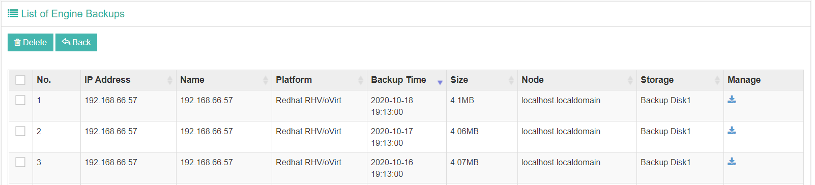
The engine backup data can be downloaded from Vinchin Backup & Recovery web console, then to be uploaded to the oVirt engine to restore the engine host configurations.