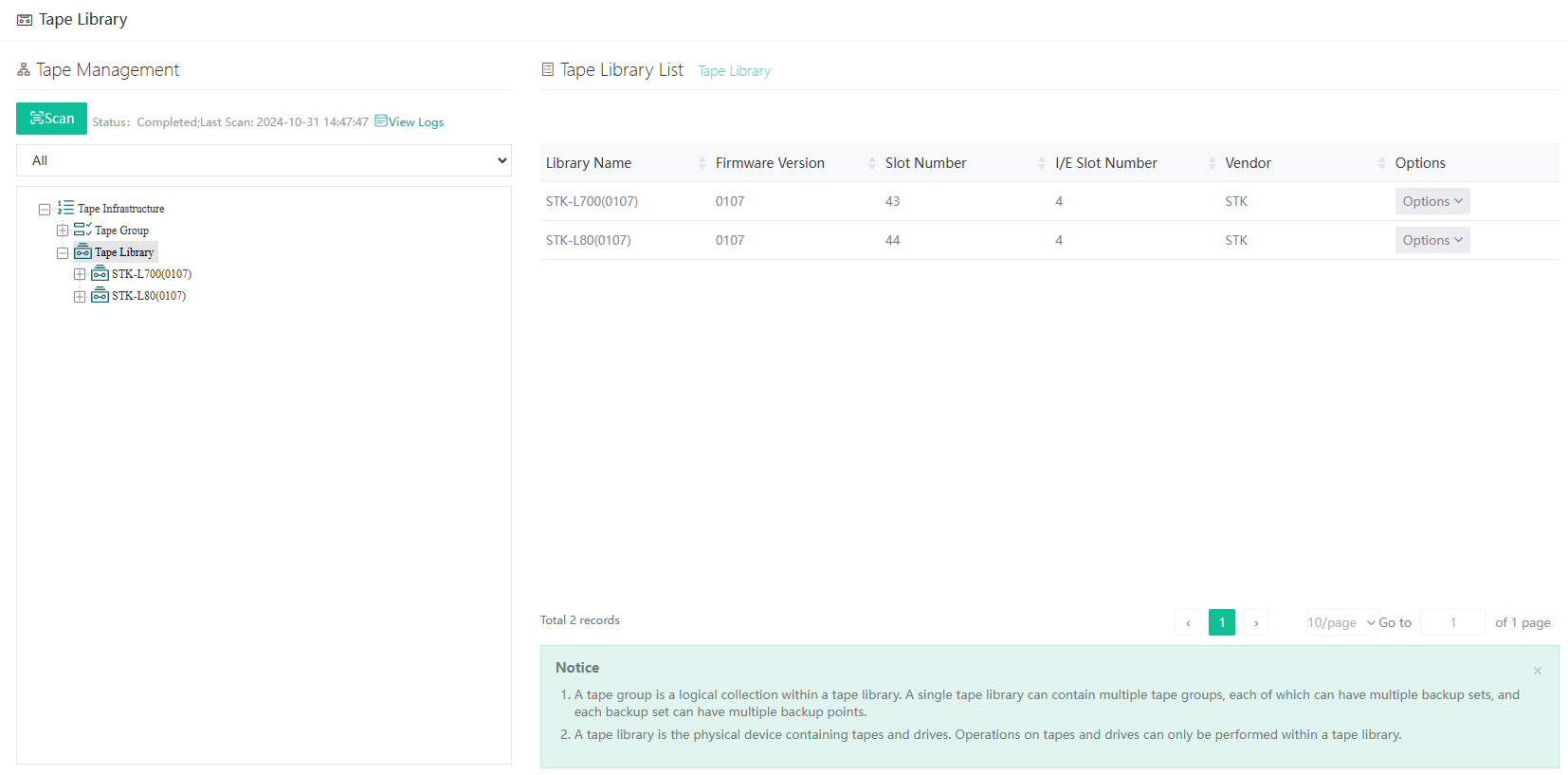Tape Library
The Scan button is used to update tape information. It can be utilized when adding tapes for the first time or when updating any changes to the tape library. Next to it, the View Logs button allows users to check the details of the scanning process.
Tape Group
To create a storage repository for backup or copy & archive purposes, click the Create button to select tapes from the Tape Library and combine them logically.
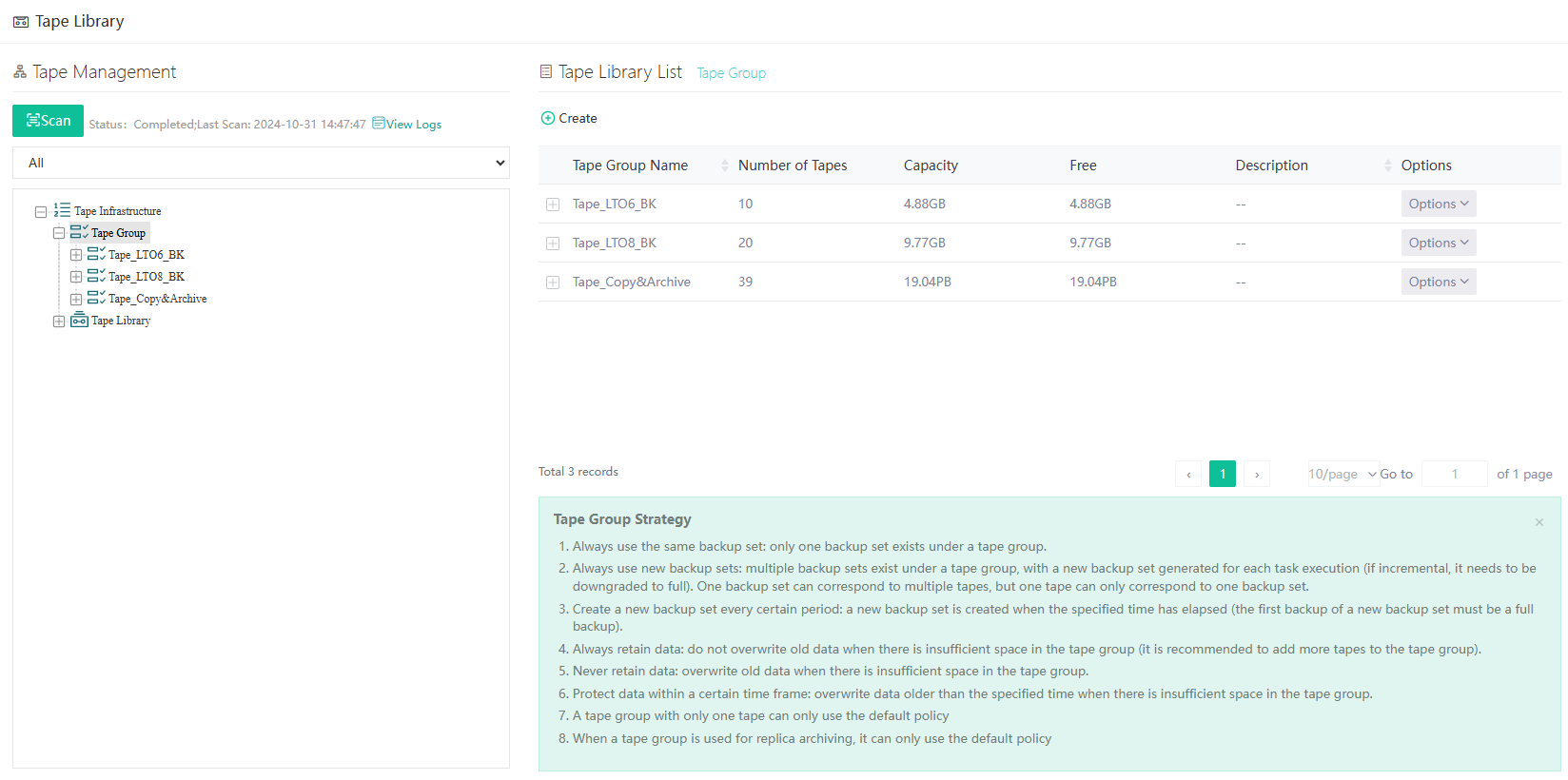
Please note that backup data cannot be deleted directly from the corresponding modules. It can only be deleted from the Tape Group page.
After a backup job is completed, the associated Backup Set will be created. You can click the Options button to view the details of the backup data.
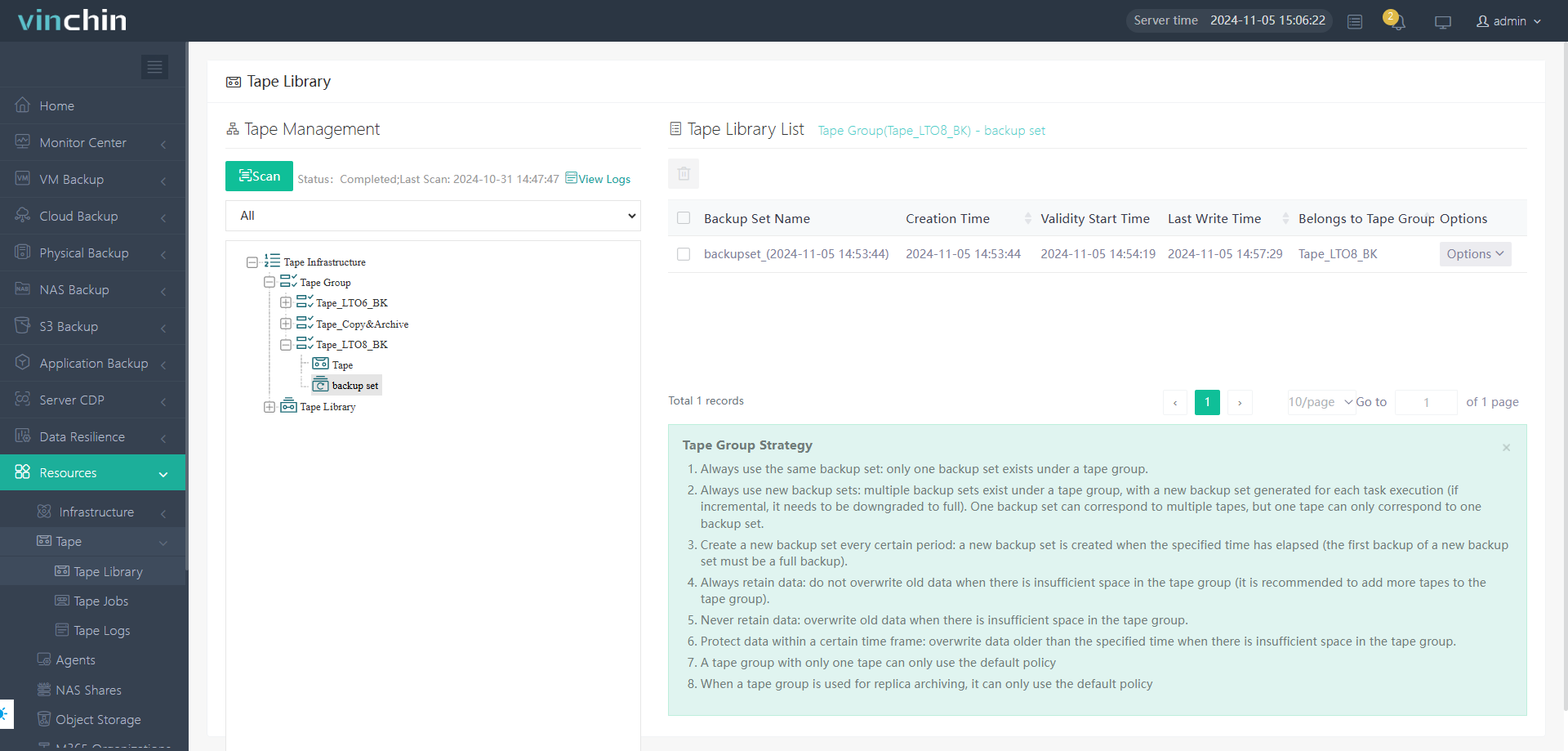
Tape Group Creation Steps
During the creation of a tape group, follow these steps:
- Select Tape Library: Choose the target tape library device where the tape group will be created.
- Select Tape: Select the tapes you wish to combine to form a storage unit.
- Storage Usage: Specify the purpose of the storage. You can choose either:
- Backup: For storing backup data.
- Copy & Archive: For storing copied data or for archival purposes.
- Tape Group Strategy: If Tape is selected as the target storage, the Retention Policy will be governed by the Tape Group Strategy.
Generation Strategy
- Always use the same backup set: The tape group will only contain one backup set, and all backup data will be stored within this single backup set.
- Always use a new backup set: The tape group will have multiple backup sets. Each backup job will create a new backup set (the job will default to Full Backup). This strategy is ideal for one-time backups.
- Create a new backup set every certain period: A new backup set will be created after a specified interval has passed. The first backup in the new backup set will be a Full Backup.
Data Retention Strategy
- Always retain data: Older data will not be overwritten, even if there is insufficient space for the next backup.
- Protect data with a certain time interval: Older data, beyond the specified retention period, will be overwritten if there is not enough space for the next backup.
- Never retain data: Older data will be overwritten if space is insufficient for the next backup.
Tape Library
The physical tape library or virtual tape library will be scanned and listed here. You can view the details of the tapes and drives associated with the Tape Library device. Additionally, the relevant Tape Group and Backup Set will also be displayed.
By clicking the Options dropdown menu, you can perform the following actions for the selected tape:
- Edit: Modify the tape details.
- Eject Tape: Eject the selected tape.
- Import Tape: Import the selected tape.