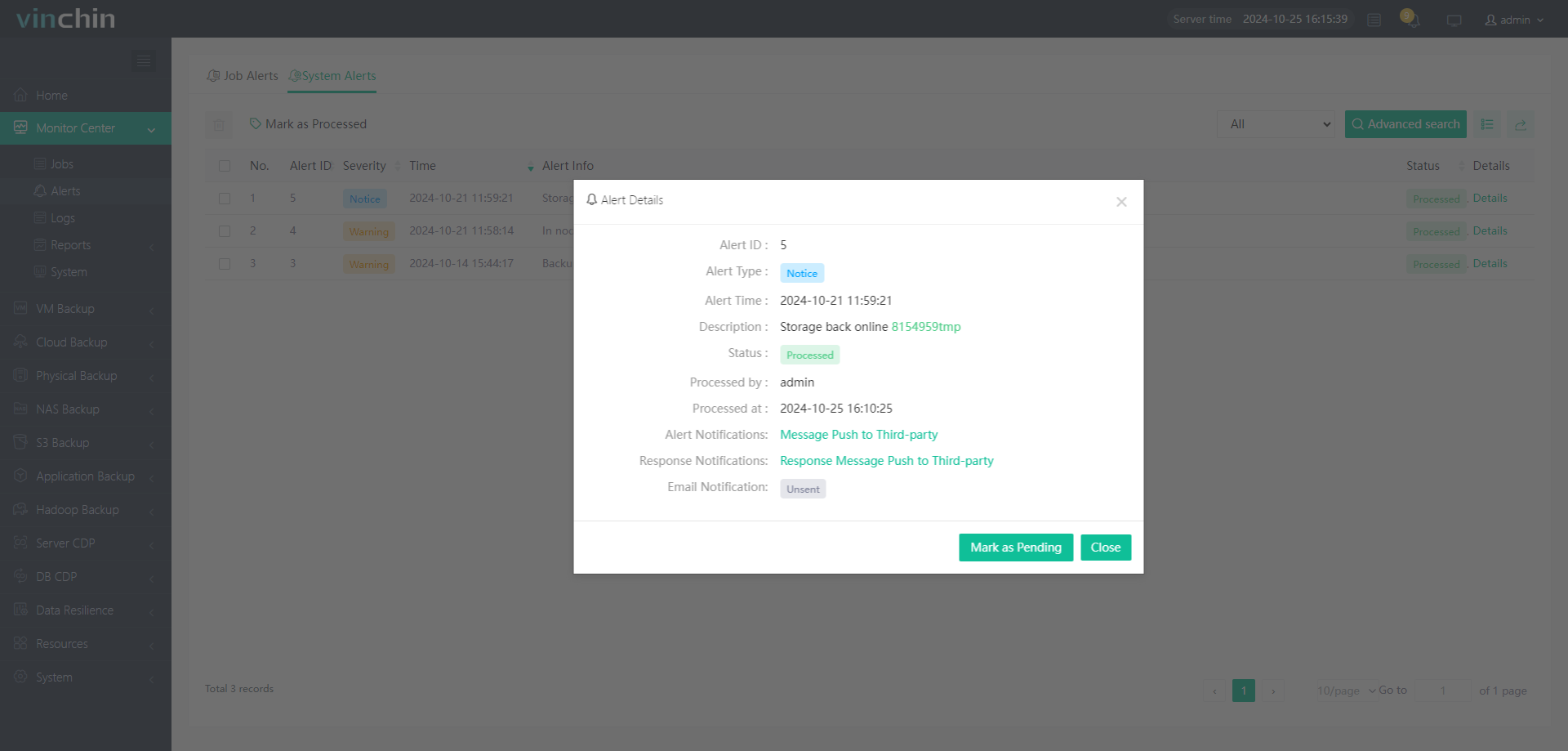Alerts
Alerts page contain jobs alerts and system alerts, you can view the types and times of the alerts.
Jobs Alerts
After you select an Alert or multiple Alerts, you can Click  button to delete the alert.
button to delete the alert.
Also you can use Search box to search the job name, and select the Alerts and click the Mark as Processed to change the Resolution Flag.
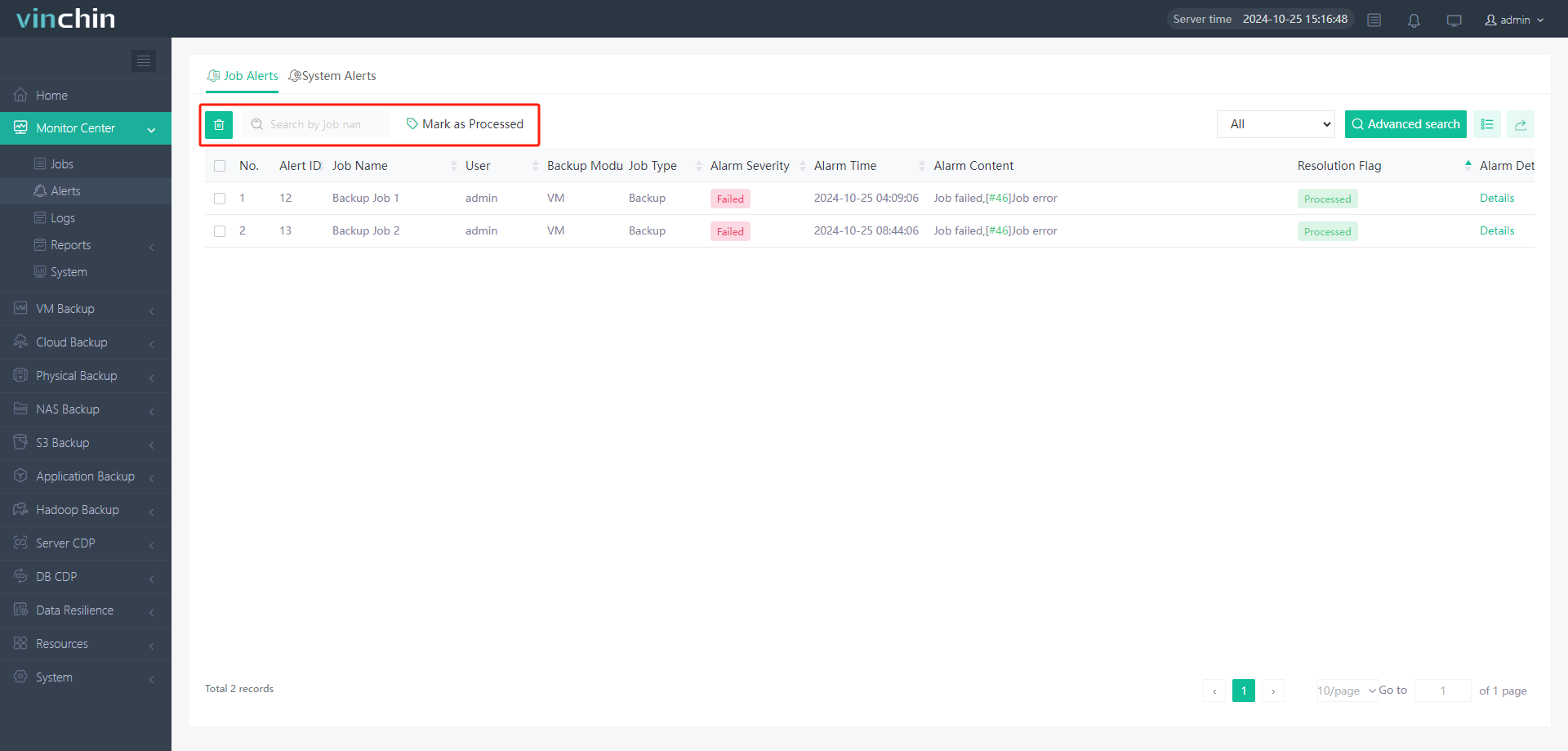
On the Select Box, you can choose the displying type as All, Failed or Warning, or use Advanced Search to disply the alerts by Time, Backup Node, Alert Type, Module, Job Name, Job Type, Current Jobs and Alerts ID.
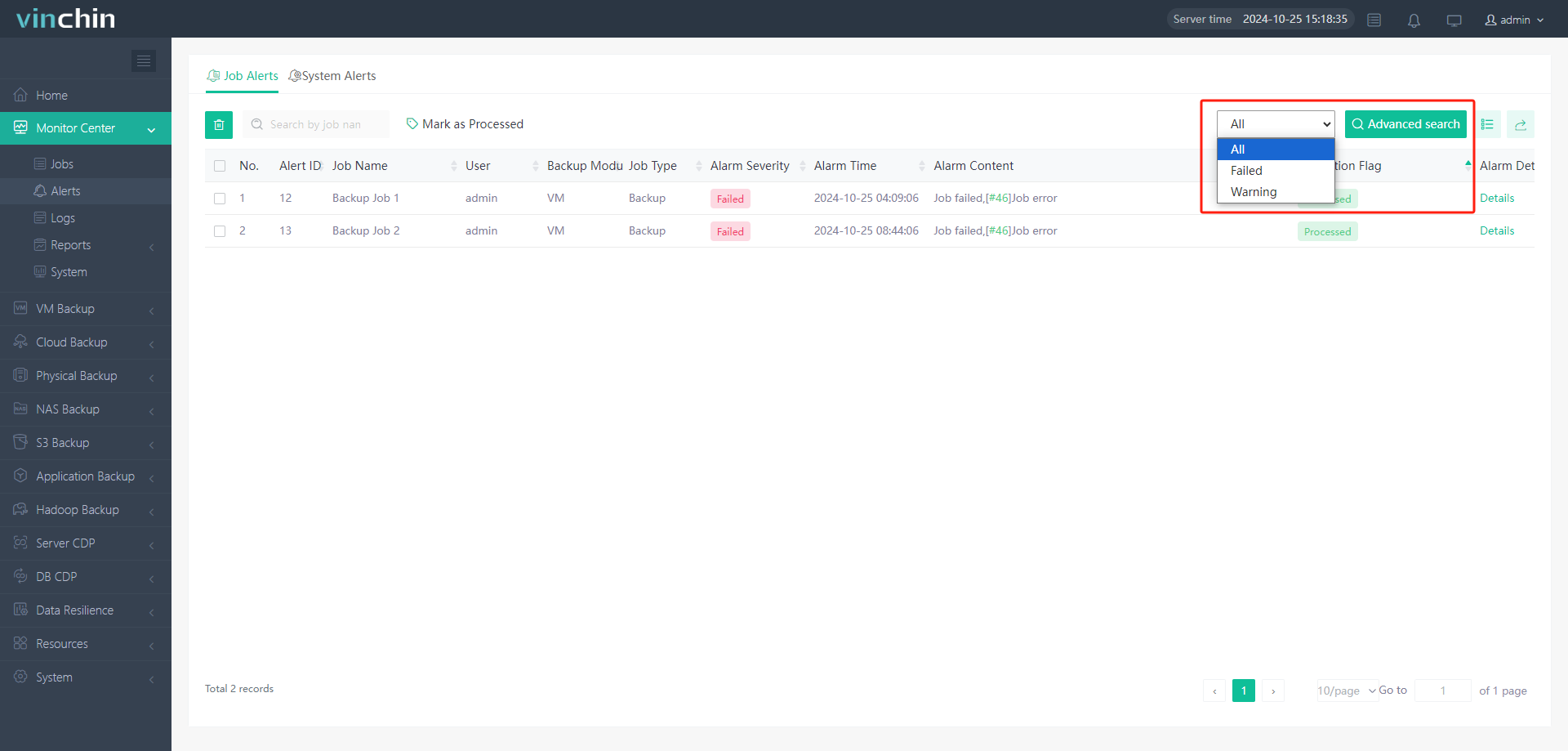
By clicking  button, You can change the Alerts displying parameter on the below list.
button, You can change the Alerts displying parameter on the below list.
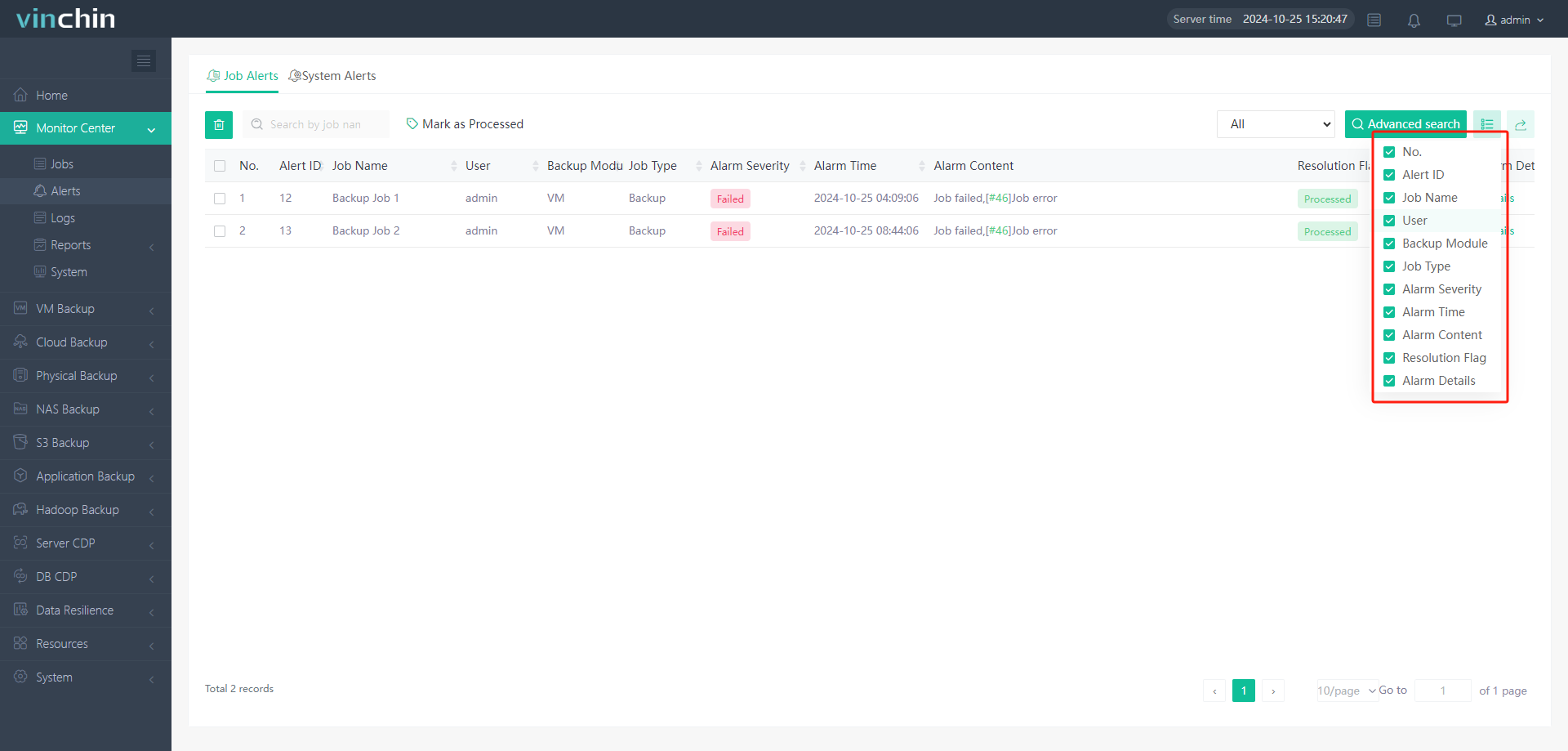
You also can export the Alerts information by clicking  button
button
By clicking Details, you can check the Alert's Basic Infor, VM informaion and log Info. In the pop-up window, you can Download Logs. And once you have cliked the Details button, this alert's Resolution Flag will be marked as Processed, you can click the Mark as Pending button on the details page to change it.
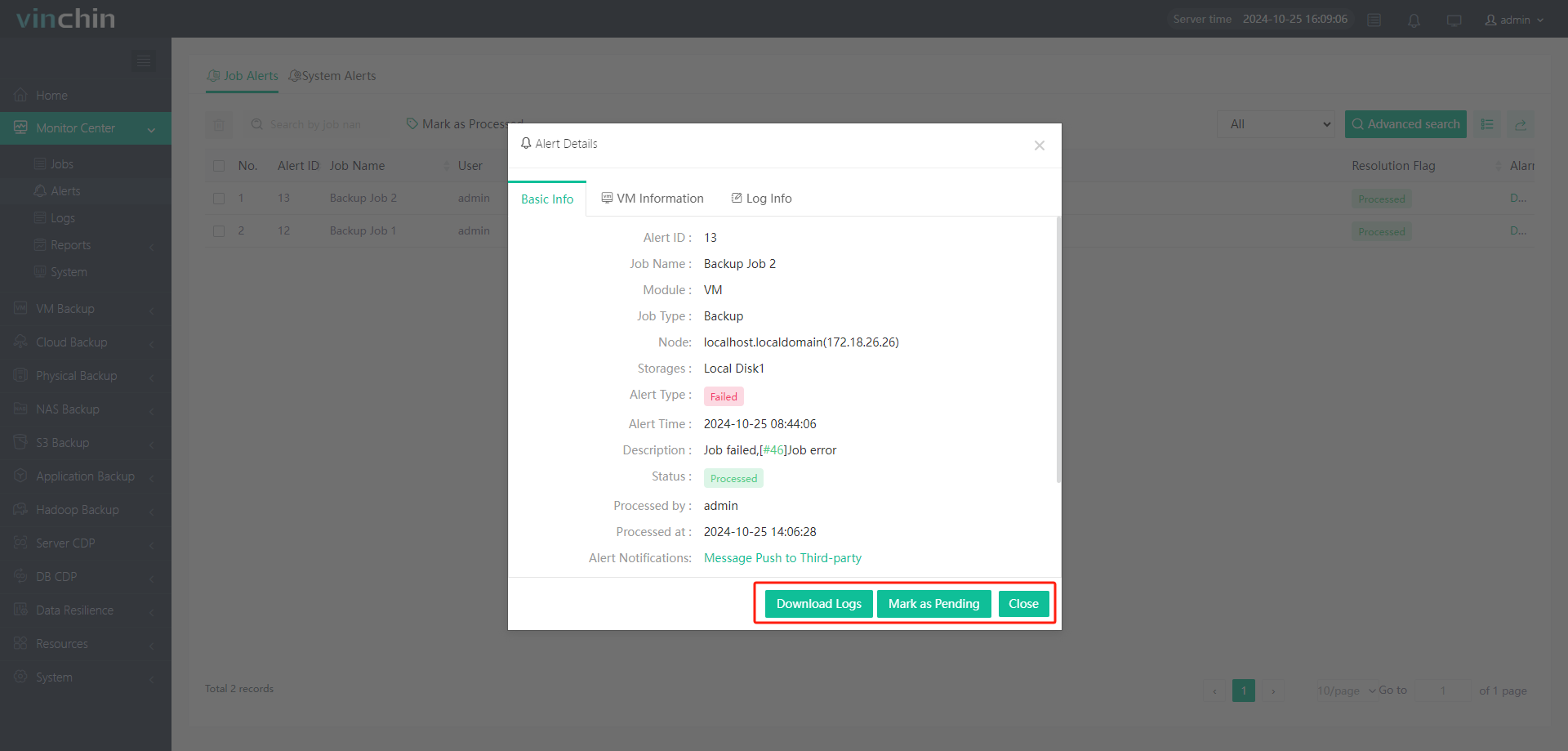
System Alerts
After you select an Alert or multiple Alerts, you can Click  button to delete the alert. Also select the Alerts and click the Mark as Processed to change the Resolution Flag.
button to delete the alert. Also select the Alerts and click the Mark as Processed to change the Resolution Flag.
On the Select Box, you can choose the displaying type as All, Notice, Failed or Warning, or use Advanced Search to display the alerts by Time, Alert Type and Alerts ID.
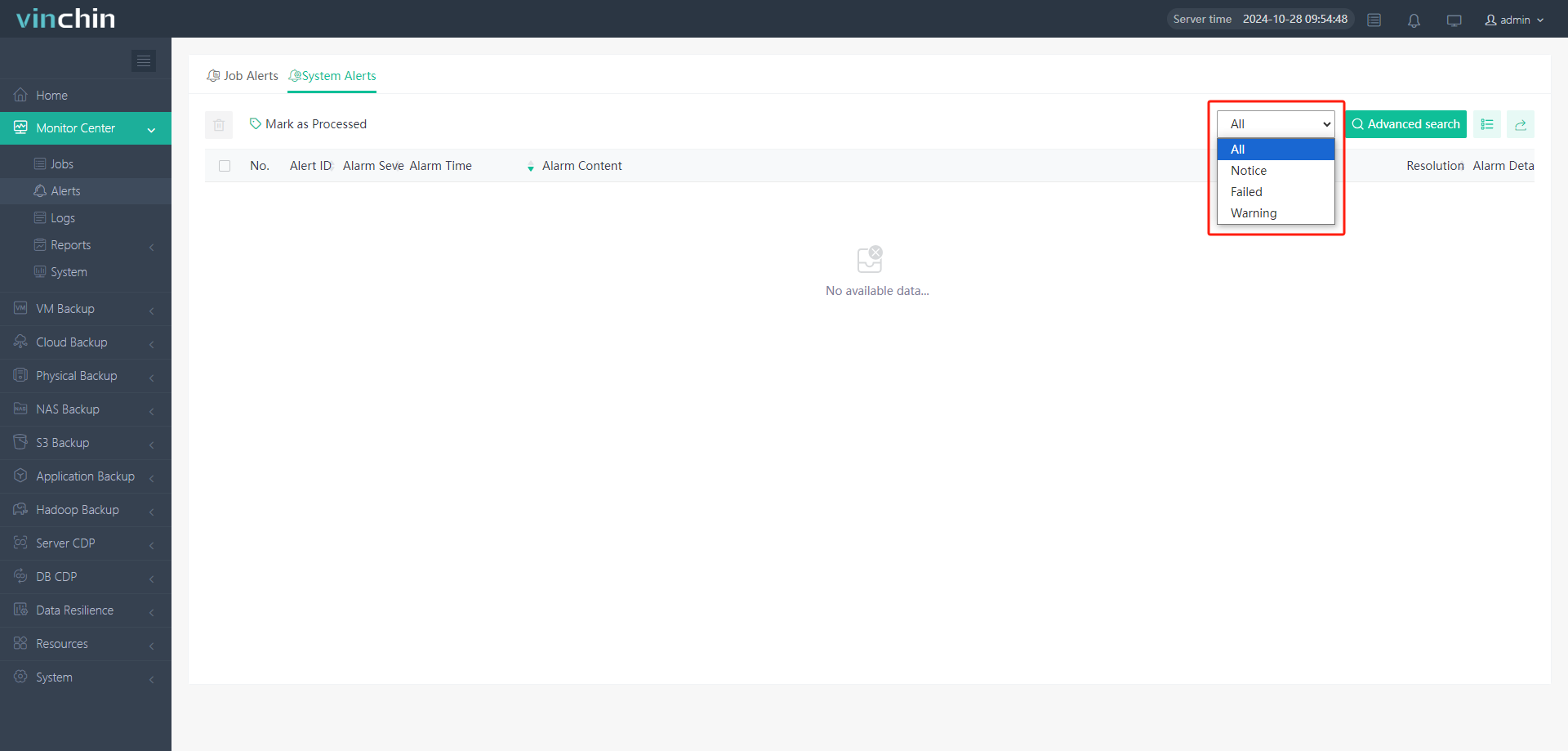
By clicking  button, You can change the Alerts displaying parameter on the below list.
button, You can change the Alerts displaying parameter on the below list.
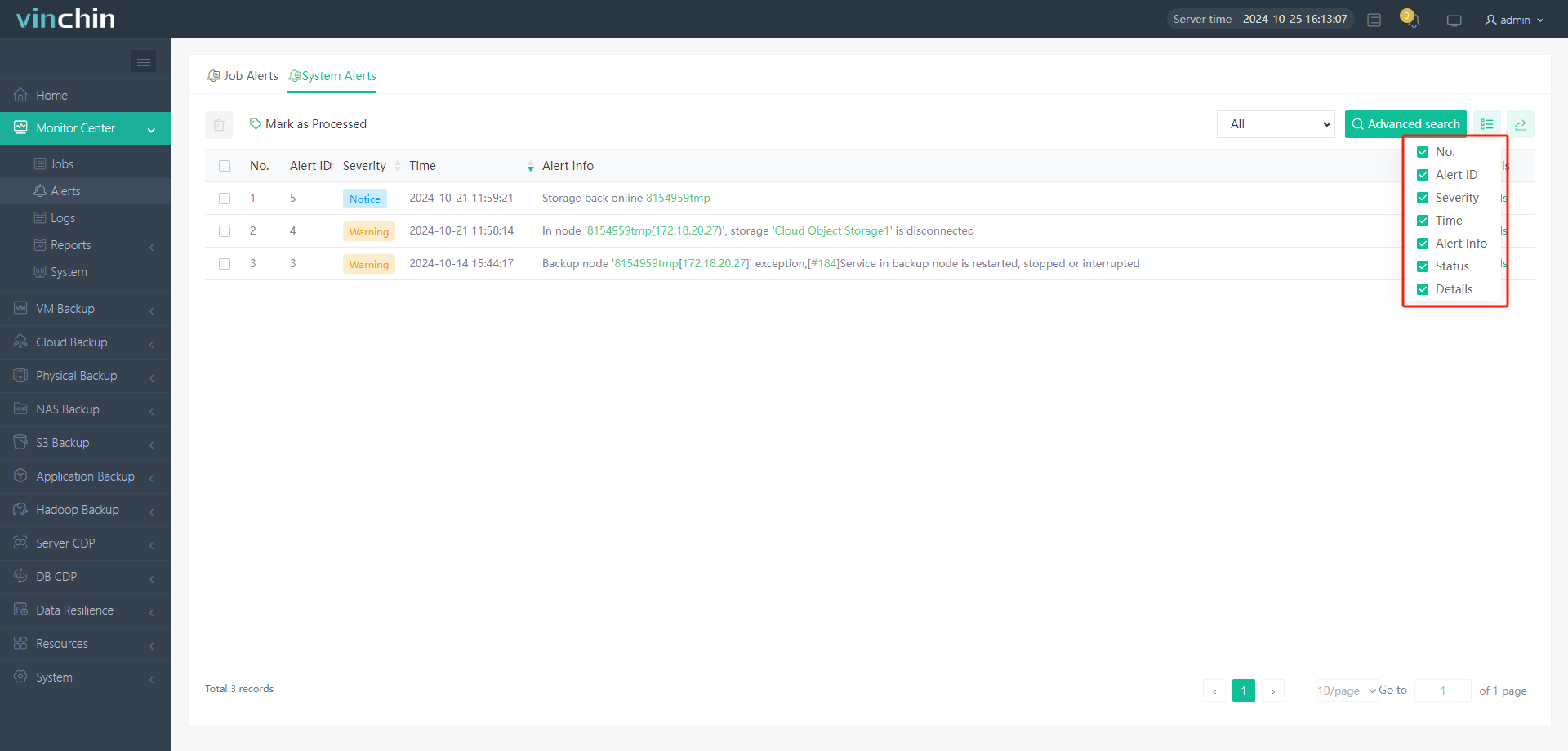
You also can export the Alerts information by clicking  button.
button.
By clicking Details, You can check the Alert Details of the System alerts, once you have clicked the Details button, this alert's Resolution Flag will be marked as Processed, you can click the Mark as Pending button on the details page to change it.