Manage Backup Nodes
If in your Vinchin backup infrastructure you had deployed Vinchin backup node and connected to Vinchin backup server, the connection settings should have been done during the installation process of the backup node, for more details please refer to Install Vinchin Node.
Backup node
To manage the backup node(s), please open Vinchin backup server web console and go to the Resources > Backup Resources > Backup Node page.

In the node list, the Vinchin backup server is displayed as the Master Node, the other backup nodes are displayed as Slave Node, all slave nodes do not have a web console and they will be centrally managed by the master node.
The Node Name is as per the hostname you configured during the installation, if you want to modify the Node name, please select the node and click on the Edit button to modify the name of the node.
To delete a backup node from Vinchin backup server (the master node cannot be deleted), please make sure there’s no storage added on the backup node which is in use by any backup job. Otherwise please delete the jobs and then delete the storage added to this backup node. After this you can power off the backup node and its status will change to offline, you can delete it when it’s offline.
For the Network Map configurations, it’s used when deploying Vinchin on the Internet. There’s a default record please do not delete it.
If your Vinchin backup server is deployed behind NAT but requires backing up workloads over Internet, a network map needs to be added here. If you are not sure how to do this, please contact Vinchin support team for help on configuring network map.
For the Cache Configuration, it's used when transferring to the cloud object storage. In the Cache Type, can select Storage Device or Local Directory as the cache area. If select Local Directory, can specify the Cache Path of Vinchin node. If select Storage Device, can specify the storage added into Vinchin node.
Strategy Configuration, Manual Switching is required to switch the cache to another storage or directory when cache space is insufficient.
Automatic Switching is the current cache space insufficient, the system will prioritize based on remaining space size and automatically switch cache or storage.
Configure Alarm Threshold, if enable alarm configuration, an alarm will be triggered when the node cache usage reaches the set alarm threshold.
For the Resource Limitations configurations, it is used to Prevent backup computing nodes from freezing or crashing due to excessive load (which would otherwise affect the operation of backup tasks), and ensure the implementation of concurrency control in scenarios involving large-scale environments and massive backup tasks.
You can select the node you want to configured and click the resource limitation button,
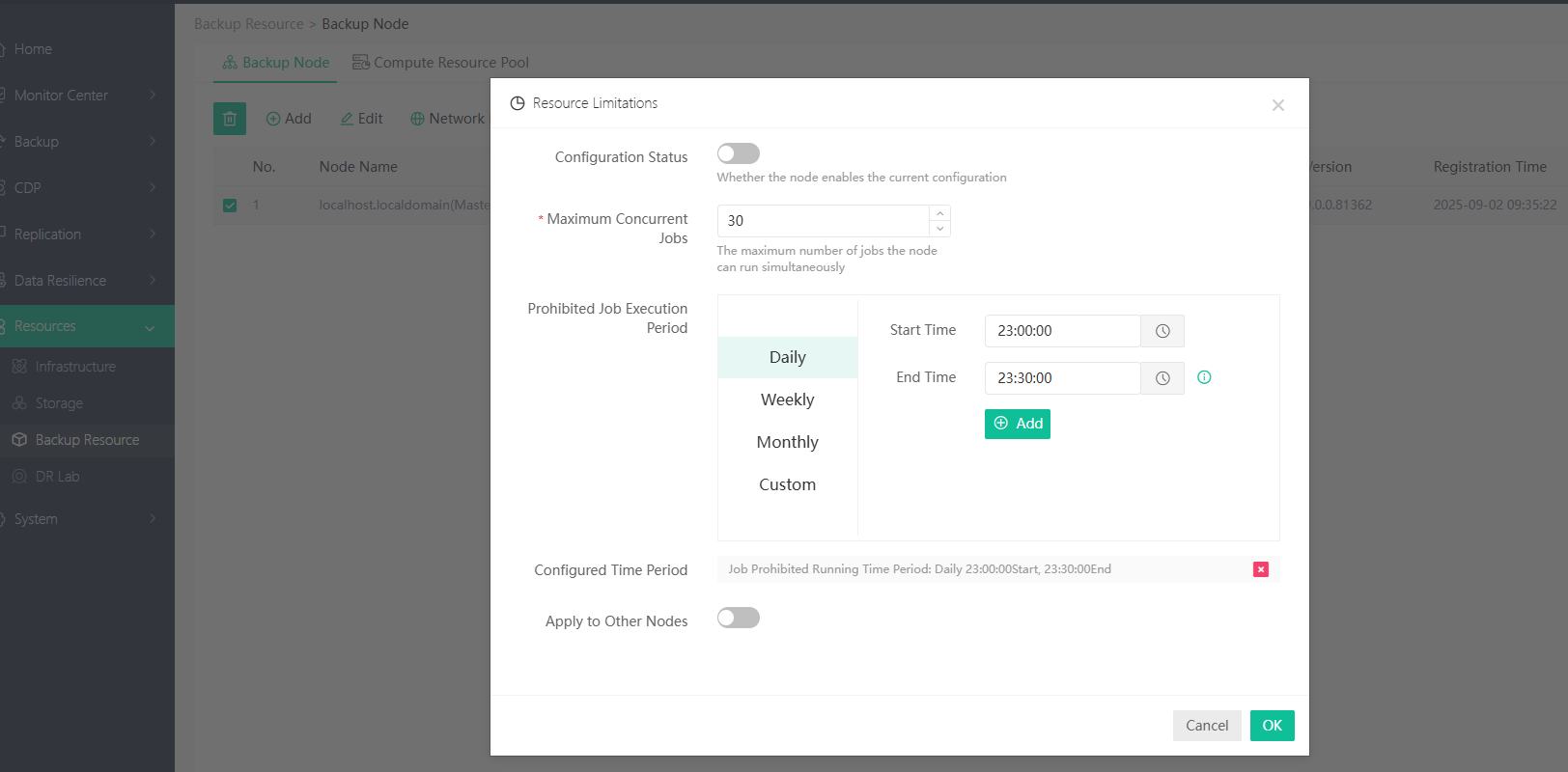
Configuration status,Whether the node enables the current configuration,After node resource limitation is enabled,Backup tasks on this node are subject to resource limitations by default, and you can manually enable it.
Ignore Node Resource Limitations in the backup task settings.Recovery tasks are not subject to resource limitations by default.
Maximum Concurrent Jobs,configure the maximum number of jobs the node can run simultaneously.
Prohibited Job Execution Period,to ensure concurrency control,in this configured period,jobs will be prohibit to start.
Apply to Other Nodes,you can apply the resource limitation to other nodes.
Compute Resource Pool
Vinchin Backup & Recovery suppport compute node resource pools which are used to achieve high availability and load balancing of compute node resources.
you can add compute Resource pool by clicking on the add button.
Resource pool name, you can define Alias for the resource pool.
Compute nodes, At least two compute nodes are required to build a resource pool.Only the node with computation function can be added.
Description, you can make a brief description of the operation.
In Rource pool list, you can manage the Rource pool,For the Options button, You can click it to edit or delete, it also provides you with a clear visualization of the operational relationships between node within the Node Pool.