Boot Image Download
The boot iamge can be generated from Resources > Infrastructure > Agent & Client > Boot Image Download. Through this image, bare metal devices can be booted up as target machines for complete machine recovery and replication; It can also generate a driver repair image, which can be used to boot the host and replace the driver.
Generate boot image
Click on Generate to create LiveCD or WinPE.
System settings
Generate image based on system type: Linux or Windows. System Architecture: x86_64 or aarch64. Image type: System restore image or Driver repair image. Image retention time: The default is 30 minutes. After the retention time, the image will be automatically cleaned up in the background to reduce the space occupation of the backup system.
Backup server configuration
Agent communication: The default is Agent connection server, and you can also choose Server connection proxy. Server listening port: The default is 22710. Server Listening Address: The IP is your backup system IP. Proxy listening port: The default is 23100.
Image configuration
You can set the network information of the boot image here, supporting the setting of IPV4 and IPV6, as well as automatic and manual IP configuration methods.
After completing all the configurations for the boot image, click on OK, the taskbar will display the corresponding image name, with a status of 'Generating'.

Download boot image
After the Image status turn to 'Finished', you can click on the download button to get the boot image file.

After downloading, it can be burned onto a CD or USB drive for use in a physical machine environment.
Use of boot image
You can simply restart the boot image host to automatically connect to the backup system without any further operation.
The graphical interface for the image is shown in the following figure:
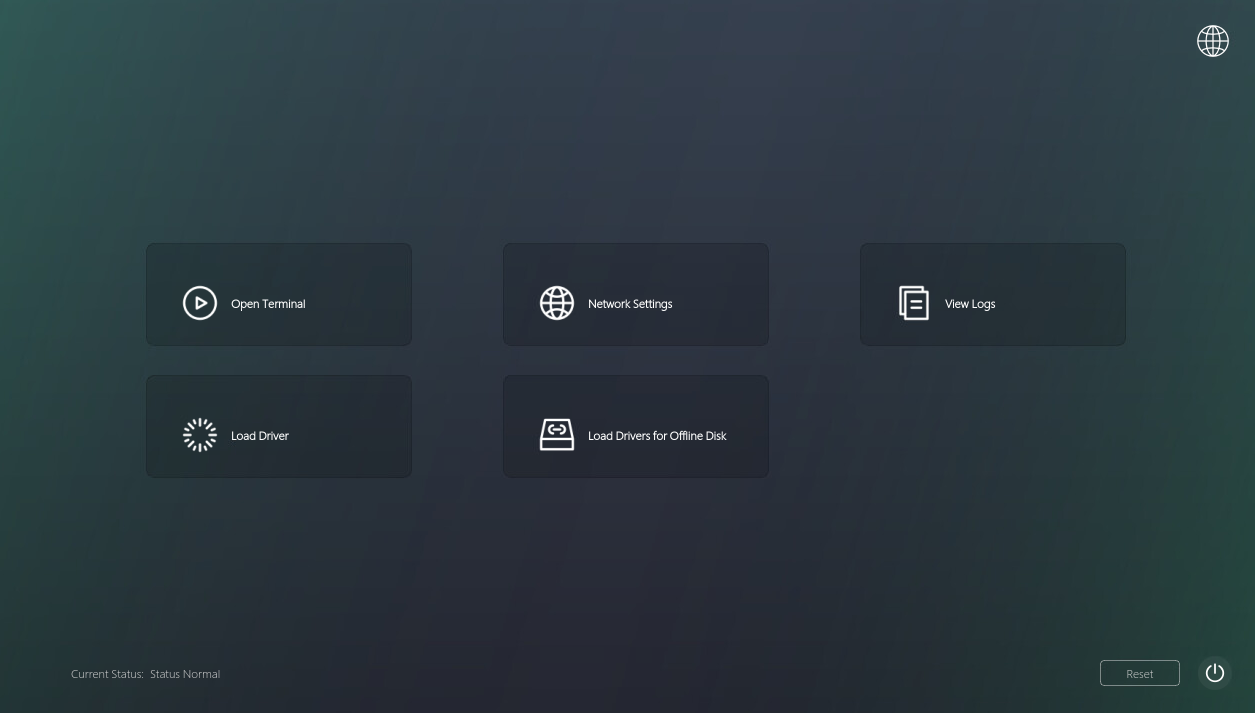
The following operations can be performed in the boot image: Open Terminal:Click to edit command line operations. Network Settings:Can manually change the network information of the host where the boot image is located. View Logs:Click to view all system logs. Load Driver:Click to manually load the required driver program. Load Drivers for Offline Disk: Click to load drivers for offline system disks.
After restarting the boot image host, the host where the boot image is located can be seen on the Agent&Client interface.
Delete boot image record
Select the corresponding image file and click the delete button to delete the generated record of this image file.

Clean up boot image
Select the corresponding image file, click the cleaning up button, and the selected image will be placed in the "cleaned up" state, making it impossible to download the image from the page anymore.
